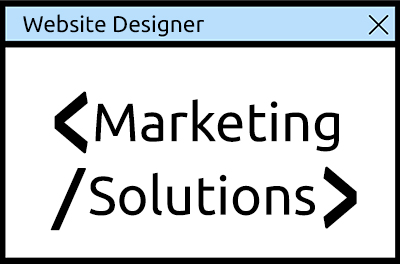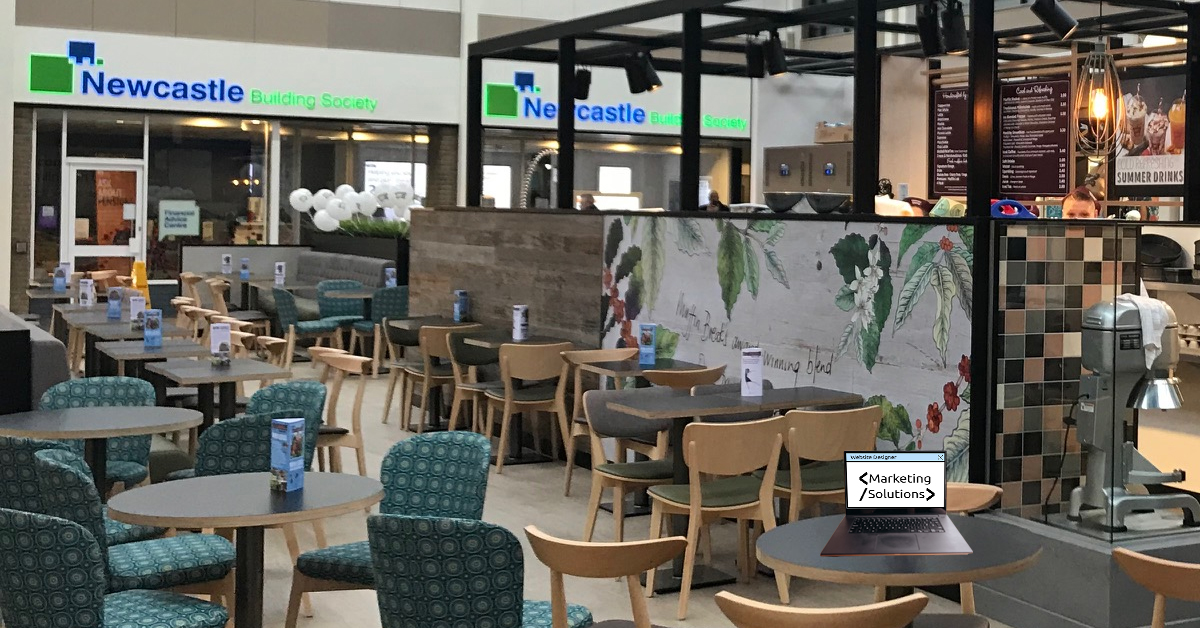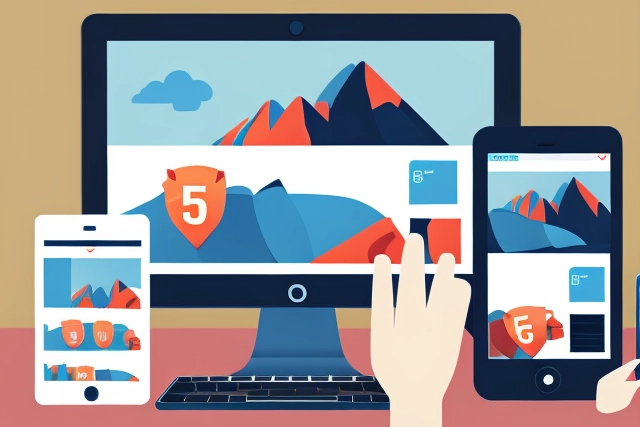To sell Gift Vouchers in your store, you need to create them as specific products (according to special requirements, outlined below):
1. In the Admin, make a new category called Gift Vouchers.
2. Add a product to the category called Gift Vouchers.
3. On the Product Information Page fill in the blanks as follows:
- Products Status: In Stock
- Date Available: leave blank
- Products Manufacturer: leave blank
- Products Name: Gift Certificate
- Product is Free: No
- Product is Call for Price: No
- Product Priced by Attributes: Yes No
This is up to you, if you choose to price by attributes you only need a single ‘product’. - Tax Class: choose appropriate
- Products Price (Net): Your price or zero if pricing by attributes.
- Products Price (Gross): figured automatically
- Virtual Products do not have a shipping charge and do not require a shipping address such a Services, Gift Vouchers, etc. Always Free Shipping does not have a shipping charge, but do require a shipping address Downloads are assumed to be Virtual Products – Neither option needs to be marked
- Product is Virtual: Yes, Skip Shipping
- Always Free Shipping: No.
- Products Quantity Box Shows: Yes, Show
- Product Qty Minimum: leave blank
- Product Qty Maximum: 0 = Unlimited, 1 = No Qty Boxes or Max ##
- Product Qty Units: leave blank
- Product Qty Min/Unit Mix: leave blank
- Products Description: Your description.
- Products Quantity: leave blank or put in a large number to track number sold.
If you are finding that you cannot add a Gift Certificate to your cart while shopping, try adding a quantity here! - Products Model: GIFT-xxxxx
- The model MUST begin with GIFT
- Products Image: Upload an image
- Upload to directory: choose directory
- Products URL: leave blank
- Products Weight: leave blank
4. Click Preview and then Save it.
5. Now go to Modules-> Order Total and click Install to install and/or Edit to configure the ot_gv Gift Certificate module.
How does it work?
Only after the Administrator has approved the Gift Certificate will the Gift Certificate funds be made available to the customer.
Upon release, they are sent an email with a redemption code.
When they redeem that code either by clicking on the link or by keying in the code on the checkout-payment page (or the gv-redemption screen), then the customer will have GV funds available to them for use in that or future transactions.
The customer can then USE those funds for themselves, OR they can email them to friend(s) via the links provided automatically in the store (esp shopping cart side box). They can email as much as they want, to various people, up to the amount they’ve purchased. Whoever they email it to will receive a new redemption code and will follow the same redemption process … and can email the funds again if they wish.
How do I sell Gift Vouchers?
1. Create Gift Certificate products as described above
2. Enable the Gift Certificate order-total module, as described above
3. Draw attention to gift Vouchers on your store, perhaps by creating a home-page graphic with a link to your gift-Vouchers category. Sometimes people will create a new side box just for drawing attention to this sort of thing.
4. When Gift Vouchers are purchased, be sure to log into your Admin area and release them if you’ve configured it to queue them rather than auto-release them.